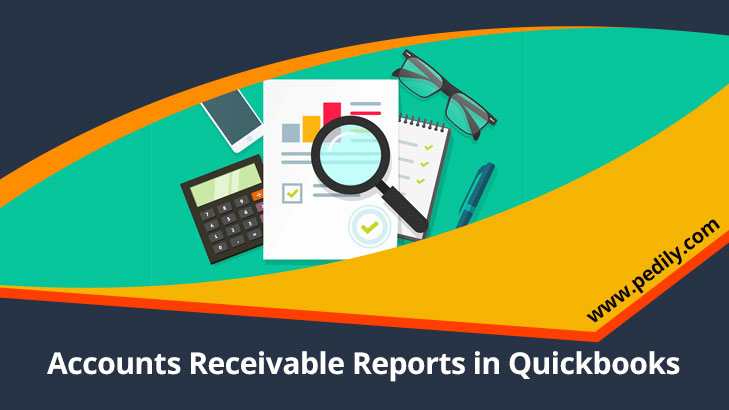Last Updated on December 10, 2020 by
Managing the accounts receivable reports data, means all payments are correctly processed and recorded. It also communicates the status of outstanding account balances. Although, QuickBooks account receivable reporting is an effective tool for small businesses.
The exact use of your Accounts Receivable register shows a direction to monitor customer payments. It also displays the overall company’s financial picture with the help of color-coded graphs and reports. An account receivable report is a list that tells how much money you are owed by clients and other businesses. You can insert transactions in 2 main directions – through statement charges or through invoices. Although you can use statement charges to apply customer payments to a single individual charge. While invoices are used to follow and accept individual payments over time consumption. So, let start it.
Insert Statement Charges In The Accounts Receivable Reports In QB
Characteristics First:
- First of all, click on the “Lists” menu and choose “Charts of Accounts”.
- Then double click on “Accounts Receivable” and again check the “1-line” box.
- Insert the date for your invoice or statement charge by selecting the “Date” column in an empty row.
- Also, insert a number in the Number column and choose “Customer”.
- Select the “items” from the drop-down menu and click on the item you want to charge for.
- Display any advanced information knowledge such as the quantity, rates, amount cost charged, and click on the “Record” button.
Record Invoice List Payments
- Firstly, press on the “Customer” option and select “Receive Payments.”
- Then click on the “Received From” option and choose a consumer from the drop down menu.
- Complete the amount cost, PMT Method, Date and check # hashtags fields, if applicable or capable.
- After that click on the “Save And Close” option to record the payment to Account Receivable.
Steps To Check Accounts Receivable Reports In QuickBooks
There are some primary reports to check and run QB Account Receivable such as:-
Open Invoices
This report also collects and holds data on unpaid invoices and individual statement charges. It categorized the reports either by customer name or by job number.
Accounts Receivable Graph
Using a pie chart, these reports also display the total amount of cost owed from all customers as well as from the individual consumers. You are capable to show how much a consumer owes in relation to all other customers.
Create Accounts Receivable Graph
- Click on the “Reports” menu option and choose “ Customers & Receivables.”
- Then, select the “A/R Aging Summary,” “A/R Aging Details” or the general “Accounts Receivable” option depending on the graph you want to create.
- Click on the “Dates” button and choose the date range you need to display.
- Select the “Print” button to send the report to your printer.
- When process completes and ready to print, click on the “Print” button.
Aging Summary
This summary shows how much money each of your customers owes. It also displays how old the receivables are. It divides the report into various time periods amount cost currently due like 1-30 days, 31-60 days, 61-90 days, and more than 90 days overdue.
Average Days To Pay
In this report data, you will receive more detailed, customer-based data than on the Average days to pay Summary. It compiles data according to the time it took to get payment from an individual job of a particular customer.
Stores Report
You can have control over determining when an invoice is overdue. Based on your choice, this report will create data showing. If invoices are owed and out of date and the corresponding statement charges. It also joins the consumer’s primary contact and Support Phone number for faster communication.
How To Run Accounts Receivable Aging Summary Report
Users can run accounts receivable Aging Summary report in order to see your total balances and how much they are past due.
- Go to the Reports in the left menu.
- From the Who owes you section, click on the Accounts receivable aging summary.
- Change the report as per your need
- Click on the Run report.
How To Run Accounts Receivable Aging Detail Report
In case you have to see the list of customers who have due balances and how much each transaction is past due. Here you can run an accounts receivable Aging Detail report.
- Go to the Reports in the left menu.
- From the Who owes you section, click on the Accounts receivable aging detail.
- Change the report per your need
- Click on the Run report.
Frequently Asked Questions
1.What does “days in accounts receivable” mean
Ans Days in accounts receivable means the average number of days it takes for you to collect the payment from your clients.
2.Is debit or credit accounts are receivable
Ans Accounts receivable is a current asset on the balance sheet. It is a payment for goods or services that are provided to your clients. When an asset increases, it is a debit. When you make a sale, that’s a credit.
3.What is the difference between accounts receivable and account payable in QB
Ans The accounts receivable displays the amount your business is owed while accounts payable displays the total amount of unpaid bills owed to third parties.
Final Verdict
In this blog, you can easily find how to manage accounts receivable reports in QuickBooks. If you want to know more about QB features and our support services. Then you can contact or hire QuickBooks ProAdvisor for solving your doubt by getting the best solution.