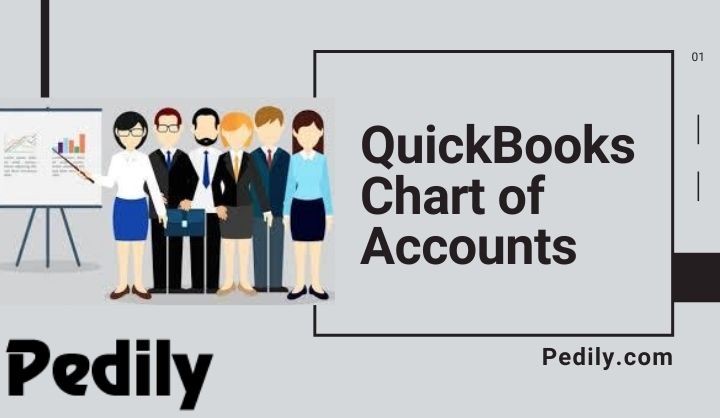Last Updated on December 15, 2020 by
The list of accounts and balances of the company is known as a chart of accounts in QuickBooks. QuickBooks Chart of Accounts is one of the features of accounting software. The transaction will be automatically organized by this tool so that you will update your account information i.e., how much you need in your account or how much money you have. You can see many information through charts of accounts which are assets, liabilities, income, expenses, etc. in this blog, you will know about QB charts of accounts.
If you are using QuickBooks accounting software then, it will automatically create a chart of accounts. This will create on the basis of which type of company you are running and the industry. And, ensure that you record accounts opening balance whenever you have created your file.
Why is QuickBooks Chart of Account Mandatory
QuickBooks Chart of accounts is mandatory because it is the main pillar of your organization. You can view your transaction flow through it and maintain your accounting budget. In case you have incorrectly categorized your transaction or badly constructed. The problem may arise when you have a plan to do: it applies for financing, taking on an investor, selling of company products. If the transactions are not allotted to the correct classification then, the income tax return will not show your reportable income and withdraw expenses, so prepare your taxes. Examine your finances because when you don’t have the proper information about the income and expenses that makes a problem statement to analyze the organization fiscal profit and future plan.
You can see your some aspects in QuickBooks chart of accounts:
- Liabilities: The amount which you have to pay.
- Assets: It means equipment, vehicles, properties and other types of assets for business.
- Income: The money you earn from your business on a daily basis as in sales revenue, income for services rendered.
- Expenses: The amount which you spent on the business work such as promotion or advertising, supplies of office or rent.
How to Get Access to your Chart of Accounts
- In QuickBooks Online, click on settings and press the chart of accounts.
- In QuickBooks Desktop, from QuickBooks menu as in, from Company list, or Accountant list if you are using an accountant version, click on chart of accounts.
- There are two types of QuickBooks accounts which are Balance Sheet accounts and Income & Expenses accounts.
- Also, there are two accounts that QuickBooks set for you which are: Standard accounts and Industry-specific accounts.
How to Add an Account
- You have to click on the Accounting from the left sidebar.
- Then, press on New.
- Choose the suitable type of account in the drop-down menu of Category type.
- You have to select the right detail type from the dropdown menu.
- Enter the information in the fields and press on Save and Close.
How to Edit an Account
- Press on accounting from the left sidebar.
- Browse the account which you want to edit.
- Press the arrow of dropdown besides Account History or Run Report (depends on the account).
- Click on Edit.
- Do the required changes you want and press on save and close.
How to Edit a History of Account
- Press on the accounting from the left menu.
- Browse the account which you want to edit.
- Press on Account History.
- Choose the transaction which you want to edit.
- Now, you can do changes from the fields available there.
- Then, you can click on Delete, Edit, Cancel or Save.
Conclusion
In the above article, all the mandatory information about QuickBooks Chart of Accounts are explained properly. Generally, the small type of business does not require this feature much. And if the business is large then you have allocated A/P and A/R individually and you might require to post transactions to account number. And, there is advice for you, never make any changes to the chart of accounts in QuickBooks. Firstly, contact a QuickBooks expert, they will tell you all the points regarding charts of accounts.
You can contact our QuickBooks experts through the QuickBooks Support Customer Service. And, freely tell them about your issue related to QuickBooks. This feature of QuickBooks basically records all the transaction records of your bank account and categorizes them in order. We know understanding financial bookkeeping is a little bit difficult.