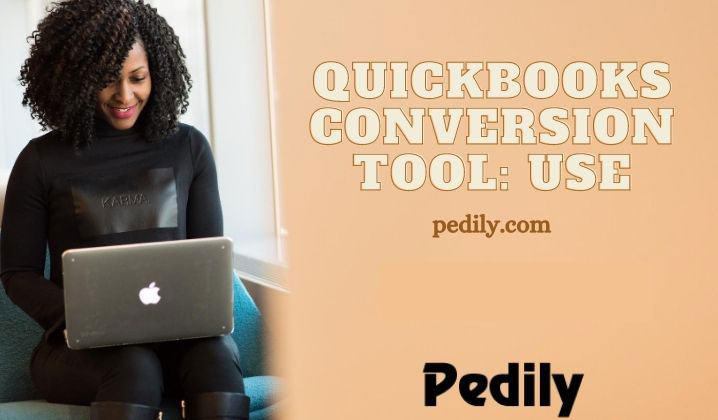Last Updated on December 15, 2020 by
QuickBooks Conversion Tool can do many complex things in just some easy steps and in less time. As you all know, QuickBooks online accountant software becomes very famous because of its amazing features and attributes. This accounting software is used by many small and medium-sized business companies. Because QuickBooks for business does multiple processes for your industry. You can access your documents from anywhere and anytime with the help of QuickBooks software. So, today in this blog we will tell you about the QuickBooks Conversion Tool.
QuickBooks desktop has many amazing features and QuickBooks Conversion Tool is one of those tools which will permit you to convert the file of your organization from multiple programs. You can understand this in this way such as you can simply convert Quicken 2017 to QuickBooks Desktop Pro or Premier 2018 or QuickBooks Desktop Enterprise Solution 18.0 through this QuickBooks conversion tool.
Now let’s talk about the pros and cons of this conversion tool.
Pros of QuickBooks Conversion Tool
This tool helps you in setting up the process to convert QuickBooks files. Also, it will import the data from the new QuickBooks Company. QuickBooks conversion tool tells you all the information about the current state and situation of the business. And, you can import lists and view the plus balances record and previous transactions. During the conversion process, it will create a log file to keep the record. Your current data and files will not change. And, the most important thing is that your data will be fully secured during the conversion process.
Now, let’s move to the cons of QuickBooks conversion tool.
Cons of QuickBooks Conversion Tool
In this conversion tool there is a fixed limit of conversion. Such as, you can import your business data in limit, limit transactions and account balances from multiple financial software within QuickBooks. Additionally, you can convert your employees list records which involves social security number and the payroll general ledger account balance information.
Requirements of System
You should know the proper information before using the QuickBooks conversion tool. So, we suggest some need if you are planning to use this conversion tool.
- Operation System: Windows 10 / Windows 8 / Windows8.1
- Processor: 500 MHz Intel Premium II (minimum)
- Memory or RAM: 512 MB (minimum)
- Hard Drive: 205 GB of free space
- Microsoft .NET Framework Version 2.0 minimum
- QuickBooks Desktop, Pro, Premier, or Enterprise 2018 or current
- Sage 50 version 2013 and above
Use of QuickBooks Conversion Tool: Step by Step
Firstly, you should have QuickBooks accounting software in your system and also the copy should be registered and licensed before doing file conversion. Follow the steps given below for using the conversion tool properly.
- Double-click on the conversion tool icon for opening.
- Then, choose one of the choices displayed on your monitor which are (My Client Company or my own company).
- After that, you have to choose the accounting software which you want to convert.
- Next, you have to choose the company file then press the Next button.
- Then, you have to select your QuickBooks product, open the folder where you stored the created QuickBooks company file, and press on Next.
- After all, this, choose the levels of conversion according to the list displayed on your monitor screen and then next.
- On this step, you have to choose your accounting preferences according to the date and organization name then press on the next button.
- Ensure the information you have selected is correct and when you are confirmed about the information press on the start button.
- And when all the process is ended. You need to click on the Finish option.
The process to convert Quicken to QuickBooks
If you want to convert Quicken 2012 to QuickBooks Desktop 2018 or QuickBooks Desktop Enterprise 18.0 then, use this conversion tool.
And, if you are converting from Quicken 2018 to QuickBooks Desktop 2018 then use this conversion tool
Also, you need to update your Quicken data file to the latest supported version to experience the needed conversion tool. And, you have to complete your update before initiating the conversion process.
The process to Convert Sage 50 to QuickBooks
- Firstly, you need to go to the Sage or Peachtree company file authorization.
- Then, open the Sage company file source.
- And, in the end, confirm the outcome or results.
Know what you can converts and Whatnot
You can convert things:
- Account balances
- Employee, products, Account, Vendor, and Customer lists
- Transactions of Customer and vendor
- Payroll General Ledger account balance details
- Paychecks
- Employee profile and contact details
You can not convert things:
- Payroll transactions and employee year-to-date details (paychecks, year-to-date adjustments)
- Assets that are Fixed
- Work tickets
- Payroll products that have been used to calculate paychecks (hourly and salary payroll items, deductions, medical insurance, and so on)
- Completely closed or partially closed Estimates, Sales Orders, and Purchase Orders
- Individual employee wage or deduction details
Conclusion
In this blog, you found all the necessary information about the QuickBooks Conversion Tool. If you do not have enough time to read this whole blog you can contact anytime to QuickBooks Support team. Our QuickBooks Support team is always ready to help you.