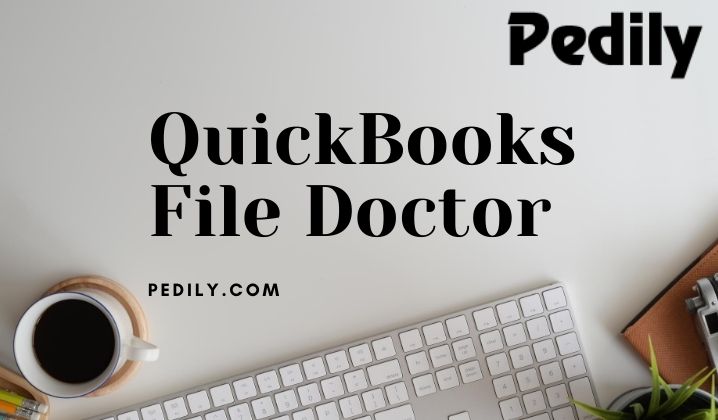Last Updated on February 15, 2021 by
In this article, you will get proper guidance for the QuickBooks File Doctor tool. Intuit has designed this tool to provide assistance to QuickBooks users. You can secure your company files and data with the help of QuickBooks File Doctor. Multiple QuickBooks connection problems, unrecoverable errors, corrupted data, and many more can be easily fixed by this tool. You just need to do a QuickBooks File Doctor direct download and install it. Now, let’s get to know about QuickBooks File Doctor deeply and how to use it.
What is QuickBooks File Doctor
QuickBooks File Doctor is designed in such a way that it automatically fixes all the glitches and obstacles in your business work. If you are using this tool then, you don’t need to worry about your damaged company file and connection problem. If you found any problem while opening your company file such as QuickBooks error H101, QuickBooks error H202, QuickBooks error H303, QuickBooks error H505, QuickBooks error 6000, QuickBooks error -305, QuickBooks error -6150, QuickBooks error -6147, etc.
QuickBooks File Doctor is combined from two programs which are QuickBooks Company File Diagnostic Tool and QuickBooks Network Connectivity Diagnostic Tool. This tool was integrated into 2014 R5 and later versions but this tool will only fix data regarding problems. But, this will not help in accessing the company file issues or getting any type of problem.
Compatibility of File Doctor
You should have knowledge about the compatibility of the file doctor before using it.
- In this, QuickBooks file doctor is becoming the QuickBooks built-in tool for the QuickBooks Desktop 2016 and for the latest versions. This file doctor tool works with all the QuickBooks Desktop for the Windows version.
- But the QuickBooks doctor toll does not compatible with any of the versions of the QuickBooks for Mac.
Solve Company File And Network Problem With QB File Doctor
If you can not open the QuickBooks company file then the QB file doctor will help. Whenever you see QuickBooks error -6150, QuickBooks error -6000 -82, QuickBooks error -6000 -305, QuickBooks error -6000 -301, QuickBooks error -6147, or QuickBooks error -6130, then use the file doctor tool. And, if you ever face missing or blank customer, vendor, or employee lists.
Follow the below steps, if you want to fix the company file network issues.
Solution 1: Download the QuickBooks Tool Hub & Install it
The QuickBooks tool hub solves common errors and for better results, we suggest you use it on Windows 10, 64-bit.
- Firstly, you need to shut the QuickBooks application.
- Then, if you want a better outcome then you should download the latest version QuickBooks Tool Hub. And then keep the file where you can easily find it as you can save it in the download folder or on your Windows desktop.
And, if you already have a tool hub application and don’t know which version you have downloaded. Then, click on the Home tab, the version will be displayed in the right corner of the bottom. Or, you can click on About to see the version,
- Now you have to open the file you have downloaded which is QuickBooksToolHub.exe.
- After that, you have to read the on-screen instruction which displays on the screen and then accept the terms and conditions.
- Finally, when the installation is completed you need to double-click on the icon shown on the Windows desktop to open the tool hub.
And, if you didn’t find the QuickBooks tool hub then, search it on the search tab and click to open it.
Solution 2: Run Immediate fix my File
For solving the company file issue you can run the quick fix mu file program as:
- Firstly, you have to go to the tool hub and then you have to click on the company file issues.
- After that, you need to click on the quick fix my file option.
- At last, you have to click on ok when quick fix my file is completed and finally you have to launch your QuickBooks.
Solution 3: Run QuickBooks File Doctor
If your problem is not solved by the above solution then you have to run the QuickBooks file doctor tool as:
- Firstly, you have to click on the Company File Issues option from the tool hub.
- After that, you need to click on the run QuickBooks file doctor and it will be taking less than one minute to open.
And, if the QuickBooks File Doctor does not launch then find the QuickBooks Desktop File doc and launch it yourself manually.
- Now you have to choose the QuickBooks file from the drop-down list in the QuickBooks File Doctor. If you didn’t find your file then, you have to click on the browser and then search to find your file.
- In this step, you have to click on check your file and then click on the next option.
- At last, you need to type your QuickBooks admin password and then click on the next option.
The scan time will be on your file size. Mostly, it will take up to 5 minutes. After the scanning is done, open QuickBooks and open the company file. Sometimes your problem might be resolved even if it says the scan was unsuccessful.
Step 4: Follow the Points for the problem you get
If you are trying to open the QuickBooks company file from QuickBooks Desktop 2011 then, choose these options.
- You should try to open the file in a newer QuickBooks version, as it will open the QuickBooks company file in the 2011 version of QuickBooks or later.
- You can also fix the file in the existing version, as it will fix the company file for your existing QuickBooks version.
But if you are repairing any old company file with a newer version of the QuickBooks Desktop, then you will be having the options for converting it. As this is optional. But you can:
- Firstly, you need to click on the repaired file for your existing version of QuickBooks.
- Then if your file is not repaired then you need to go back and then you have to click on open the file in a newer version of QuickBooks for updating the file.
When you will be updating it, then you will not be able to open the company files in the old version of QuickBooks.
These options will be fixing the common errors as -6123,0, unrecoverable errors, and also the reload.sql errors.
Step 5: Backup and Also Update QuickBooks Company Files
When you will be fixing your company problems then you need to create a backup of the QuickBooks company file. After that, you need to check for the update of the software. In QuickBooks Desktop you need to click on help and then you have to update QuickBooks Desktop. Now you need to run the updates regularly and then you need to verify and rebuild data for getting help in the future if any errors occur.
Steps to Verify the data
You need to verify the data for any damage or for any other issue. So, you have to:
- Firstly, you have to choose the windows and then you need to close all the windows.
- After that, you have to verify your data and then you need to choose a file and then click on utilities. Then you need to click on the verify data. But if you see:
- QuickBooks detected no problems with your data then you don’t need to do any action.
- If a specific error message is shown to you then there may be an existing article present for it. You just have to search for it on the QuickBooks Desktop support site for specific instructions.
- But if you see that your data has lost integrity then you have are conformed that your data is damaged in the file. You need to continue to rebuild the data for correcting the problem that occurred.
But you need to keep one thing in mind that Assisted Payroll customers need to contact Assisted Payroll agent before they processed with rebuild data.
Steps to Rebuild the damaged data
If your data is damaged in the file then you have to rebuild the data so that you can able to revolver your lost data. So for rebuilding your data you need to follow the below steps:
- Firstly, you have to choose the file and then you have to choose utilities and after that, you have to click on the rebuild data.
- When you will do this step you will be receiving a warning message for backup of your company file and then you have to click on ok.
- After that, before a rebuilt data it requires a company file backup because in rare cases the process may also need to delete the transactions or the list entries for fixing the file.
- Then a backup of your company fill will be ensuring you that you have secured a copy of your company file before you made any charge to them. For that:
- You firstly need to click on where you want to save your backup file and then click on ok at the bottom of the QuickBooks Desktop windows. In this:
- If you are asked that you want to replace another backup file, at that time you have to click on NO. Then you need to enter a new name in the file menu field and finally click on the save option.
- But if the backup file is failed then you need to click on the cancel option on the rebuild prompt and then you need to contact Payroll support for additional assistance.
- After that, rebuilt data utility will be started when the backup will be completed.
- At last, you have to click on ok when you will receive a message that rebuilds have completed.
- You firstly need to click on where you want to save your backup file and then click on ok at the bottom of the QuickBooks Desktop windows. In this:
Steps to Checking for the remaining the damaged data
After rebuilding you have to need to check that there are more files or data whose data is damaged. If yes then rebuild the data if no then you can proceed to further procedure:
- In this firstly you have to click on run verify data again for checking the remaining data is damaged or not.
- Then you have to click on the file and then you have to choose utilities and after that, you have to click on the verify data.
- If the run verifies data finds the additional damage then it means that the damage will require to be manually corrected. So for that, you need to locate the error within the qbwin.log and then search for the resolution at the QuickBooks Desktop support site.
- But if you do not find any error you can try restoring a recent backup. For that, you have to choose a file and then click on restore.
But yes you have to keep one thing in mind that you have to check that you didn’t overwrite your existing company file. If any information entered in the company file even if the backup was created then you have to manually reenter when you will restoring it.
Remember these Points if you are using QuickBooks File Doctor
If you are using the QuickBooks file doctor then you should be known about these points:
- You should use an external QB File Doctor instead of an internal tool. Because the QuickBooks version published after 2015 in which QB File Doctor is already built in the program.
- Uninstall the QuickBooks File Doctor if you already have it then, only you should install the new version QBFD.
- If an external file doctor tool does not fix the damage. We suggest you contact our QuickBooks Error Support for using an Internal File Doctor.
- QuickBooks file doctors can be accessible with all the QuickBooks Desktop for the windows version.
- It does not work with QuickBooks for Mac.
- You should be known that file doctor tools are available. They are:
- Built-in file doctor- This tool allows the users to repair files and data, network, and the diagnosis repair. Here are some windows and the server that can only use the built-in file doctor as Windows 10, 8, 7 and the server 2003-2012. This tool is not supported by all the versions of QuickBooks like QuickBooks for Mac etc it only works in the QuickBooks Desktop 2016 version or the latest version.
- QuickBooks file doctor stand-alone version- It is used for that server that contains QuickBooks database server manager installed for hosting purposes.
- File doctor may get appear automatically in some eros. In this, you just need to click on the start button and then let your tool do its work otherwise you can do it manually.
Step to use Built-in File Doctor
Here are some steps by which you can use the built-in file doctor. They are:
- Firstly, you have to open the QuickBooks from the no company open window but you don’t need to login into the file.
- Then you have to select the file and then click on utilities and then also click on the repaired file and finally click on network problems.
- After that, you can able to see a message diagnose which is opened on your pc screen, and then click on ok. In this file, the doctor will be relaunching the admin rights.
- In this step, you have to click on yes in the Windows UAC prompt.
- Now, you need to choose the green wrench icon for opening the built-in file doctor.
- And then click on continue.
- After that, you have to when a prompt will be appeared to sign in to your company file, at that time you have to type QuickBooks administration passwords and username and finally click on next.
- Now you have to click on your advance settings and then click on the diagnosis file and also click on next.
- At last, when the diagnosis will get the finish you have to open the company file again, and then you need to view if the problem gets finished.
Steps to use Stand-Alone Version in QuickBooks File Doctor
Here are some steps by which you can use the stand-alone version in file doctor. They are:
- Firstly, the user should be having the latest version of the file doctor, but if you have already installed it then you can uninstall the old one and install the new version of the file doctor.
- After that, you need to download the file doctor from the Intuit official site or you can also click run.
- Then you need to double click on the file doctor toll and also go with the instructions which are available on your screen and then complete the installation process. After installation also you can’t able to see then you need to open it with the help of the Window task-bar.
- Now you need to go to the drop-down menu for finding the company file and then you can click on the browser option for manually finding it in your hard disk.
- In this step, you need to click on the check file damage option and then click on the diagnostic file for applying the basic fix. Then you need to start file diagnostics for resolving the error that you are facing while using accounting software.
- After that you can able to see two options present on your screen, you just need to choose one option which will be best for your problem:
- You need to opt for the first option when you are facing a 6000 series error.
- You need to opt for the second option when you are facing network problems.
- Now the user needs to type the company file administrator password when they will ask by them and then choose need.
- In this step, you need to choose two options for continuing diagnosing and also fixing the error.
- You need to choose the workstation option when you are conducting diagnosis and troubleshooting on the customer computer which means that the QuickBooks company file is not stored or hosted on that computer.
- You need to choose the second option that is the server in which you are diagnosing and troubleshooting problems on the QuickBooks client computer, which means that the QB company file does not store or host that computer.
- After that, you need to choose yes and if you are working on the QuickBooks server or hosting and if not then on QuickBooks workstation.
- In the next step, the file doctor tool will be starting repairing the company file and the user mode need to be a little patient as it may take few minutes.
- Now you need to wait until Qb gets a diagnosis and also determine any possible errors. At the time it takes to process can vary due to the size of the QuickBooks company file, local area network speed, and the severity of the issue with the company file. So you should not interrupt the process in between.
- When the repairing process gets over, you need will be getting a success message and finally, you can close the file doctor tool.
- When the repairing process gets over, you need will be getting a confirmation message. And finally, you can terminate the file doctor tool.
- Finally, at last, you need to regardless of the outcome of the repair process and finally open your company file.
What are the Advantages of using QuickBooks File Doctor Tool
There are various advantages of the file doctor. They are discussed below:
- It is very helpful in solving network issues.
- If the user tries to access the company file from his system which is saved in another system then the file doctor will be helping the user to access it.
- If the data is going to be damaged the at that time file doctor tool will not be working properly or will be getting dull.
- It will also help the user to fix the errors like H101, H202, H303, and H505 errors.
- Errors of the QuickBooks 6000 series can able to make use of the file doctor tool.
- If user data is damaged or lost then the file doctor help to recover the data with the help of rebuilt data.
What are the Disadvantages of using QuickBooks File Doctor Tool
There are various disadvantages or limitations of the file doctor. They are discussed below:
- The network diagnosis and the QuickBooks file repair tool can able to get open by default.
- Here a strong connection is required for downloading, uploading the QuickBooks file for manual repair.
- You need to log in as an administrator to diagnosis the network issue.
- Keep in mind that the maximum file size should not exceed 2 GB.
- If your company file is not able to open then you need to run the tool. But if the file is able to open then you need to work on it and you can’t able to run the tool.
Last Words
This article will help you know about the QuickBooks file doctor for fixing the company file issue in QuickBooks Desktop. If in case you face any issue then you can contact QuickBooks ProAdvisor and can get the best solution to your problem.