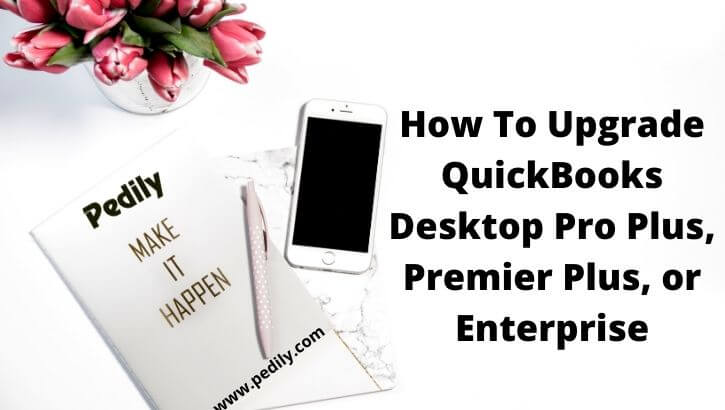Last Updated on December 15, 2020 by
If you are using an annual subscription model of QuickBooks desktop version and want to upgrade to the newer version. We will show how you can upgrade your one-time purchase of QuickBooks Desktop Pro Plus, QuickBooks Desktop Premier Plus, or QuickBooks Desktop Enterprise.
By the time your organization grows, and as your business grows QuickBooks grows with you. Whenever new features launch with the product, intuit offers you to upgrade your subscription very easily. Here’s how you can do it.
How to upgrade QuickBooks Desktop Subscription if you see prompt
Once a new version is launch, users get a notification message when they open QuickBooks software. Remember upgrading process can take your time depending on the internet speed and your company files size.
- When you see the prompt, click on Upgrade Now.
- Choose the checkbox to keep the old version on my computer in case you have to keep the current version of QuickBooks. Then click on Let’s go. QuickBooks will itself download, installs, and registers the new version of the product. It will also make an updated version of your QuickBooks company files.
- After the upgrades completed, click Open QuickBooks.
If you do not see a prompt
If you are using an annual subscription of QuickBooks, however, you have not received any prompt to upgrade it. Normally reason behind this is you have been selected the option to not show the prompt again. This is the process to get it back so you can upgrade.
- Select the Edit menu, then click on Preferences.
- In the General tab, go to My Preferences.
- Click the checkbox to Bring back all one time messages.
- Click on OK.
- Close the QuickBooks and then re-open it. Now you will receive the prompt to upgrade your QuickBooks subscription.
How to Upgrade without having a QuickBooks Desktop Subscription
If you have a one-time purchase of QuickBooks Desktop Pro Plus, QuickBooks Desktop Premier Plus, or QuickBooks Desktop Enterprise. You will not receive any prompt to upgrade the new version of it. However, you are still able to upgrade your subscription with the upgrade tool. QuickBooks will itself download, installs, and registers the new version of the product. It will also make an updated version of your QuickBooks company files.
Here’s the step
- Go to the Help menu, click on Upgrade QuickBooks.
- If you have Quickbooks in use, click Upgrade Now.
- Choose the QuickBooks version to upgrade.
- Now click to Upgrade Now.
- If you have to save your current version, choose the option to keep the old version on my computer.
- Then click Let’s go.
If the Upgrade tool does not discover QuickBooks Desktop Purchase
If you do not receive a prompt to upgrade to a new QuickBooks version, you will have to type your QuickBooks license details. The reason because you have used different email Id to purchase QuickBooks and you are using different email Id for your QuickBooks Desktop account. Here’s what you can do:
- Look for the purchase confirmation email in your inbox that received from QuickBooks.
- Fill out the License Number and Product Number, then click on Continue to complete the upgrade.
Conclusion!!!
We have listed all possible methods to upgrade QuickBooks Desktop Pro Plus, QuickBooks Desktop Premier Plus, or QuickBooks Desktop Enterprise. Whether you have a yearly subscription or a one-time purchase. You will get the solution for both cases to upgrade your QuickBooks subscription. You can also update the QuickBooks Desktop to the latest version. For any query or help, contact our QuickBooks support team.