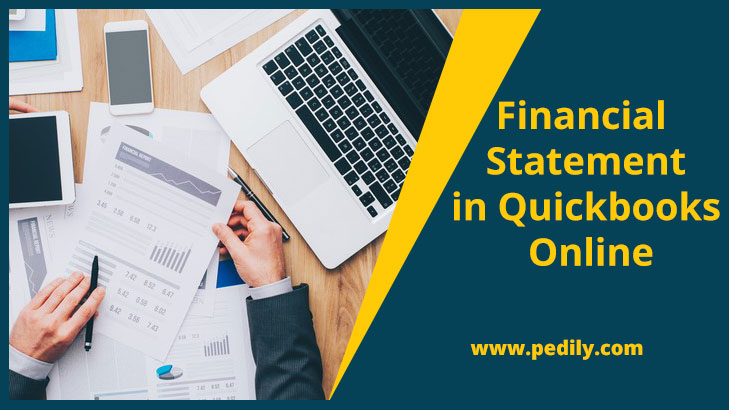Last Updated on December 14, 2020 by
QuickBooks Company and financial reports statement will provide you a good idea of your small business position. Financial statements in QuickBooks Online can include your balance sheet, income, and expenses statement, and cash flow statement. You can also use this statement to show a variation of other items. Like how much you are paying each vendor. These reports tell the sources of your income and expenses, and more. While opening a business bank account, you enter details for a business credit card or loan, or when planning for the following year. If you can’t figure out how to create reports in QB, or what reports you should be searching for, then carefully read the blog.
Set Up for Financial Statement in QuickBooks
QB allows you to make a set of custom reports to help you in running your business smoothly. There are three basic financial report statements such as:-
- Profit And Loss
- Balance Sheet
- Cash Flow Statement
And you can also customize reports by goods, vendors, employees, banks, or customers.
Quickbooks gives you flexibility as to how the statements are used and shared. In QB, you can all report, email them to yourself or another member of the business, or export them for later viewing. QuickBooks further lets users schedule financial reporting, allowing you to now and again obtain advanced financial statements.
Profit and Loss Financial Statement in QuickBooks
QB Profit & Loss Reports will give you an overview of the profitability of your business over a personal time period. QB business employees worksheet reports in different styles that can be exclusive to the company as a whole or to a personal project.
Profit And Loss Reports
The P&L Details lists all the transactions for a particular time period. So you can know what expense accounts are the reason for your company’s net income or a net loss. You can go down into your personal accounts. To get more details on particular transactions that you want to know later.
Profit And Loss by Class
The company P&L by the class report will let you assign your revenue and expenses to business segments. So you can see how profitable your business is by your various lines of business. When you include this report to run, you must properly classify your expenses.
Income And Expenses
Expense And Income statements will display your business’ income, expenses, and gross profit over a specific period of time.
Income Through Customer
The Income through Customer Statement will show your gross profit from each consumer. The Company Gross Profit for each consumer is counted as the total sales to a consumer less the price of goods sold to that particular customer.
Expenses Through Vendor
This report will show the total expenses for each vendor, so you know who you are paying and how much you are paying them. These reports can come in handy when comparing bids from all vendors. Future projects or when pricing an agreement for your consumer.
Income & Expense Graph
With the help of Income and Expense Graph Report, you can easily see your income and expenditure in a graphical format. This report will provide you a visual show of the biggest sources of your income and expenses.
Cash Flow Statement
A Cash Flow Statement, or statement of cash flows, displays the amount of cash that flows into your business from a variety of sources. And flows out of your business in a given period of time. The statement of cash flows is very important because. It shows your business’s actual cash position to fund operating expenses and debt. The hard cash of your business company will be a clear example in a statement of cash flows.
Final Thought
Financial Report Statement in QuickBooks always helps you to show your business status through graphs. If you need any assistance regarding QB, then you can directly be connected to our highly-qualified expert which is QuickBooks ProAdvisor and get the best solutions.