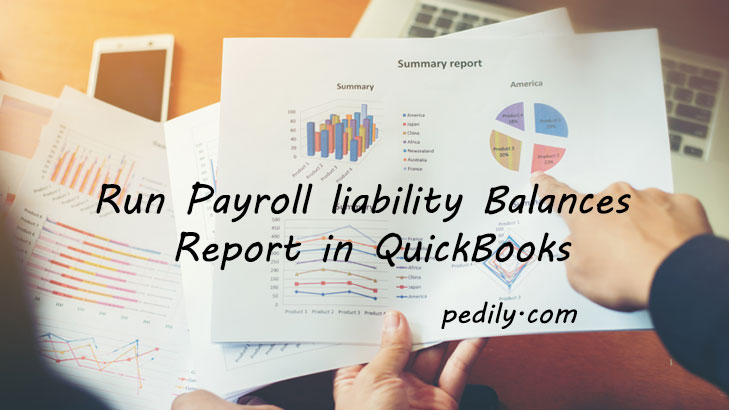Last Updated on December 14, 2020 by
Payroll liability balance report is part of the QB. The payroll liability balance report also includes information about specified payroll items in the liability account, deductions, and the company’s contributions. If you don’t know how to Run the Payroll liability balances report in QuickBooks, then this blog helps you.
What are Payroll Liabilities
Liabilities are amounts that are owed to you but have not yet been paid. In the case of payroll liabilities. These liabilities also include the payroll tax , withdrawal amount or your company owes as a result of payroll.
- First of all, Payroll liabilities also include other amounts you track on a paycheck:
- 401 (k) contribution
- Health insurance contribution
- Union dues
- Garnishments for child support
Steps to Run the Payroll Liability Balances Report
Running payroll liability balance reports is quick and easy.
- Choose the report.
- Select Employee and Payroll.
- Choose the Payroll Liability Balance.
- Set the date filter.
What is a Payroll Liabilities Account
QuickBooks Desktop automatically creates a payroll liability account when you subscribe to QB Desktop Payroll. With every paycheck you write, the balance of this liability account improvements. When you pay your payroll taxes, QB Desktop reduces the balance of this liability account.
Why it is Important to Pay with a Payroll Liability Check
Always pay your payroll liabilities using payroll liability checks. You can make them through the payroll liability window.
Using a payroll liability check, QuickBooks Desktop can properly track the liabilities you have paid. Also, track how much you still owe.
What is the Payroll Liability Balance Report
The payroll liability balance report shows a dated report. A few things are known about this report.
- Paychecks are dated within the report’s date range.
- Investigation of payroll liability for liabilities payable for any period within the reported date range.
- Payroll liability adjustment with an effective date within the reported date range.
- Employee Year-to-Year summary within the report’s date range.
- Prepayment Summary for liabilities ending within the report’s date range.
- When creating a report, QB Desktop may produce inaccurate liabilities. This occurs when the payment through the date of the due liabilities is in a different month than the due liabilities.
How to See the Payroll Tax Liability Report
This process will show you the report of taxes you have to pay and the ones you have already paid. Here is the step to see the report:
- From the left navigation bar, select Reports.
- Hit in the search box (which has a magnifying glass icon) to get a drop-down option of reports. In case you know the report’s name, begin typing the name of the report in order to quickly jump to it on the list.
- Click on the Payroll Tax Liability drop-down menu.
- Choose a time period in the Date Range drop-down.
- Choose a Work Location to get a list of taxes owed and paid for that location.
- Select the Run Report.
Conclusion
In this blog, you can find how to Run Payroll Liability Balances Report in QuickBooks. If you are facing any problem while understanding these steps, then contact with QuickBooks ProAdvisor and get the best solution for the issue.