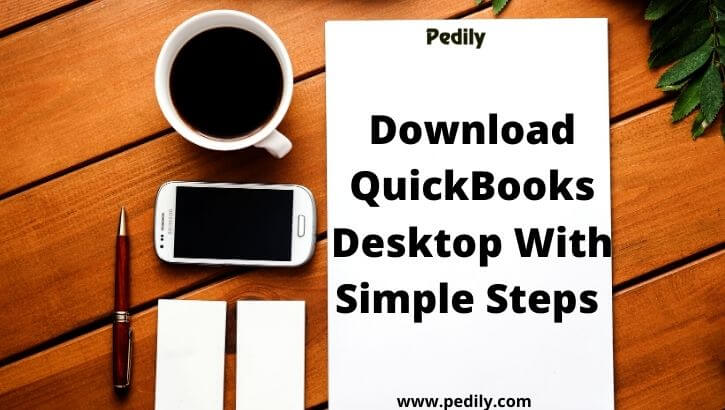Last Updated on December 15, 2020 by
Read the complete blog to download and install QuickBooks Desktop. So are you ready to start the process to download QuickBooks Desktop? The below category will provide you the right method to download QuickBooks links.
QuickBooks is for small and medium business owners. You can make your accounting and financial works very easy and effective. If you want to experience this software before purchasing, get the QuickBooks trial version of a free desktop subscription. Know how this will help you in your business work to make your organization grow.
How to Download QuickBooks Desktop
Firstly, download the relevant installation file according to your product.
Then to start the installation process, go to the Downloads & Updates page. Here you will get the download link for the version of the QuickBooks product you have bought.
How to Download the Installation file
- Go to the Downloads & Updates page from the above link, choose your region, product, and version.
- Then click on the Download option.
In case you already have QuickBooks Desktop and want to update your product to a newer version, see update QuickBooks desktop to the latest version.
How to Activate QuickBooks Desktop for Windows
- While QuickBooks Desktop is open, press the F2 button.
- From the Product Information window, confirm the registration status just next to the License number.
In case the status is Activated, you are done with all. - And in case the status is Not Activated yet, click on the OK button to the Product Information window.
- Now go to the Help menu, click on Activate QuickBooks.
Just follow the on-screen process to confirm your details and complete the activation method.
How to Activate QuickBooks Desktop for Mac
- Go to the QuickBooks menu, click on Register QuickBooks.
- Type your License Number and Product Number, and click on Next.
- Choose Register Online.
- Now follow the on-screen process to finish the registration.
In case the Register option does not appear, this software is already registered.
How to Install QuickBooks Desktop
Know how you can install QuickBooks Desktop. After you have successfully download QuickBooks Desktop, follow the below steps to install it. Users can follow the blog whether they are reinstalling or installing QuickBooks desktop for the first time.
First, Prepare before Installing
- Ensure that your system fulfills the system requirements.
- In case you have not done it, download your version of the QuickBooks Desktop product.
- Keep note of your product and license number handy.
Then, Install QuickBooks Desktop
- Click on your downloaded file named QuickBooks.exe.
- Then follow the onscreen process. Mark as yes to the software license agreement.
- Now click on the Next button.
- Type your Product and License numbers.
- Click on Next again.
Conclusion
This blog brings the best easy method to download and install QuickBooks desktop for you. We hope you will get your appropriate and easy solution for QuickBooks downloading and installation process. Comment down below if you want more information or details regarding this topic. You can contact our QuickBooks ProAdvisor for any assistant as per the need.